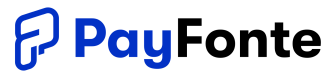Integrating with Interswitch is straightforward with Payfonte and can be done in just a few steps.
The setup is as follows:
- Requirements
- Grab Your Interswitch Credentials
- Set Credentials On Payfonte
- Get Provider Webhook on Payfonte
- Set Provider Webhook on Interswitch
Step 1. Requirements
- A Payfonte Account
- An Interswitch Account
- Complete Interswitch Compliance Check.
Step 2. Grab Your Credentials
- In interswitch, navigate to Developer Tools -> Integrations
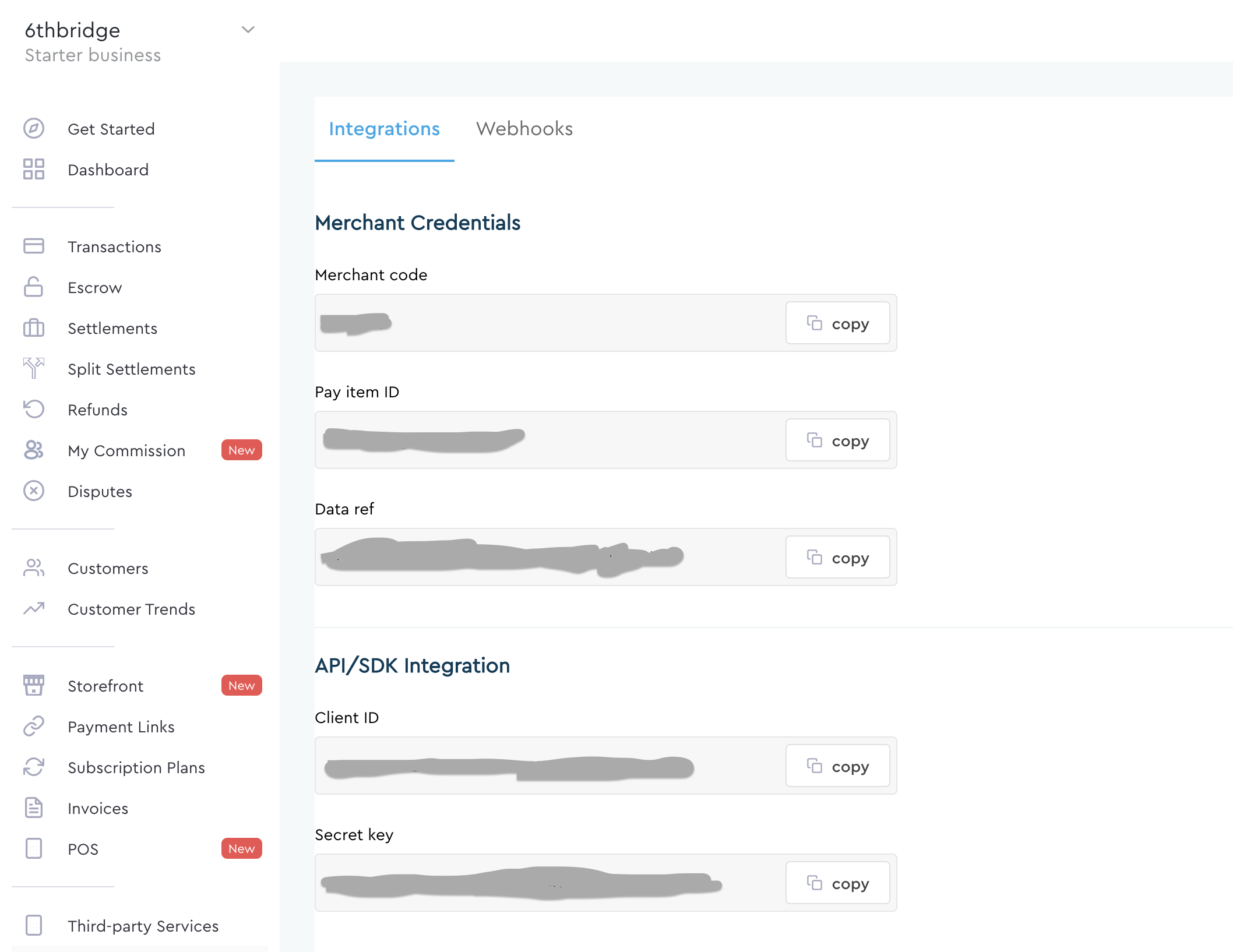
- Grab the value for the Merchant Code, Pay Item ID, Client ID and Secret Key and head to your Payfonte account
Step 3. Set Credentials On Payfonte
- In Payfonte, navigate to All Integration, Select Interswitch and Click on the add button and a modal should pop out.
- Kindly enter the Merchant Code, Pay Item ID, Client ID and Secret Key copied from the interswitch platform and enter it here.
- NB: If you want the webhook for interswitch payments to go elsewhere, add your webhook url the webhook field in the form above and save it.

Step 4. Get Provider Webhook
- Navigate to The My Integration Section, click on "More Details" on the interswitch integration and you should see more details
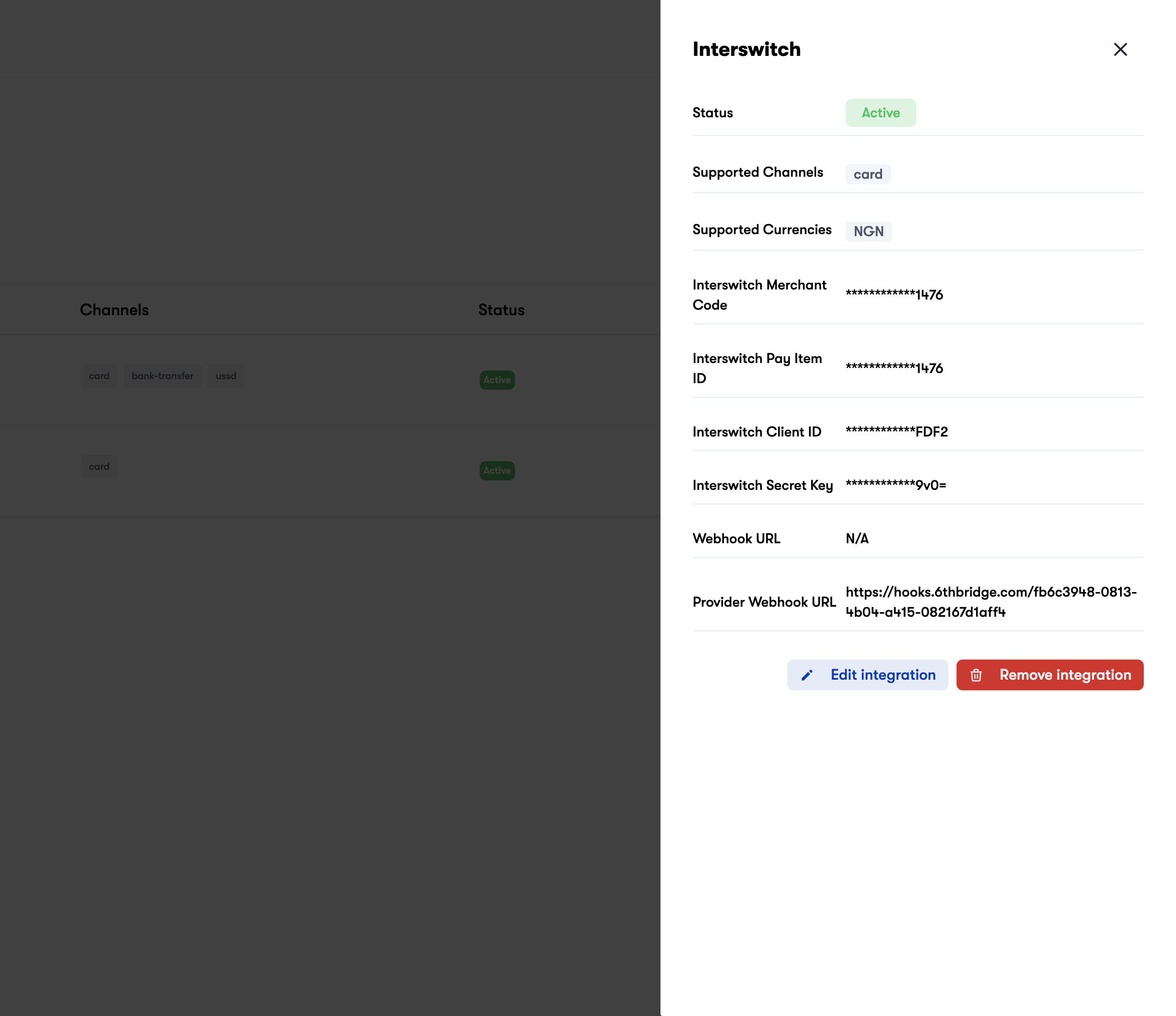
- Copy the "Provider Webhook URL"
Step 5. Set Provider Webhook on Interswitch
- Back to Interswitch, navigate to Developer Tools -> Webhooks add the
Provider Webhook URLto theWebhook URLfield on interswitch and make sure you enable to following as seen in the image below:
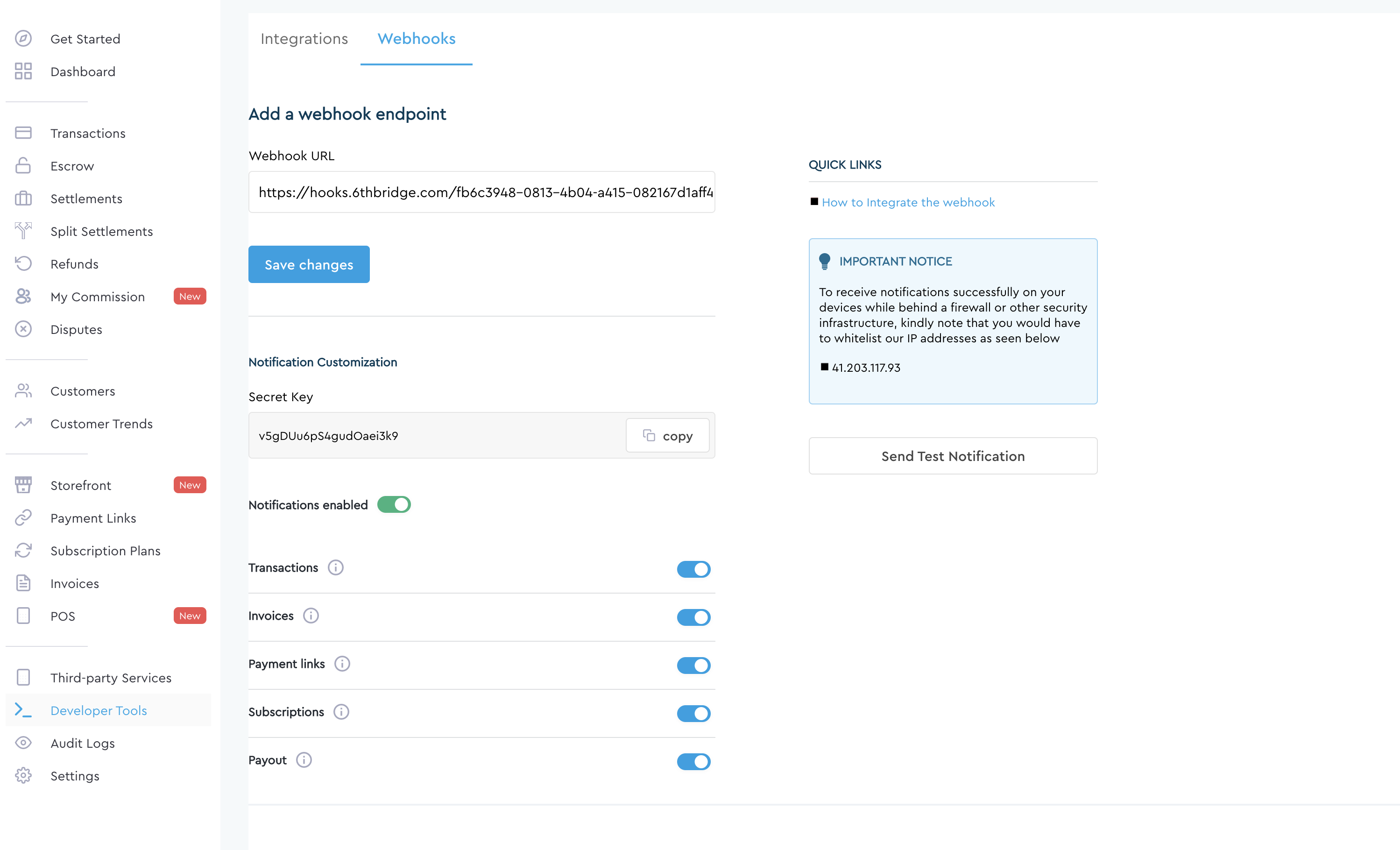
- Once the webhook is saved, make sure the
Notification Enabledcheckbox is enabled and all other sub-notifications are turned on.